New features available in CleanPilot
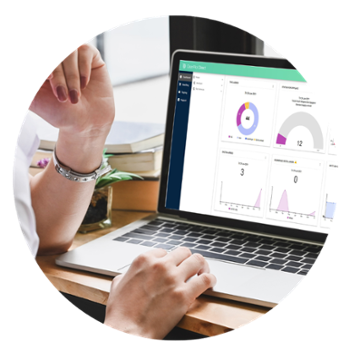
There are no new updates to CleanPilot GO for December 2025
Selected previous product updates
Images in messages
You can now add and view images directly in messages in CleanPilot Go. This makes communication simpler and more precise.
By using images, your team can communicate more effectively and reduce misunderstandings.

Support for iOS 26
CleanPilot now supports iOS 26. The new version of CP Go also works seamlessly on earlier iOS versions.
The weekly task view has received a completely new visual design, while the functionality remains the same. In addition, we’ve made some minor cosmetic adjustments to ensure that content is displayed correctly.
%20-%202025-09-19%20at%2010.01.44.png?width=2000&name=framed-Simulator%20Screenshot%20-%20iPad%20(9th%20generation)%20-%202025-09-19%20at%2010.01.44.png)
Improved room order
The room list will now be displayed in an order based on history. Previously, handling for various scenarios was missing, which caused the list to sometimes be displayed in the wrong order. This has now been corrected.
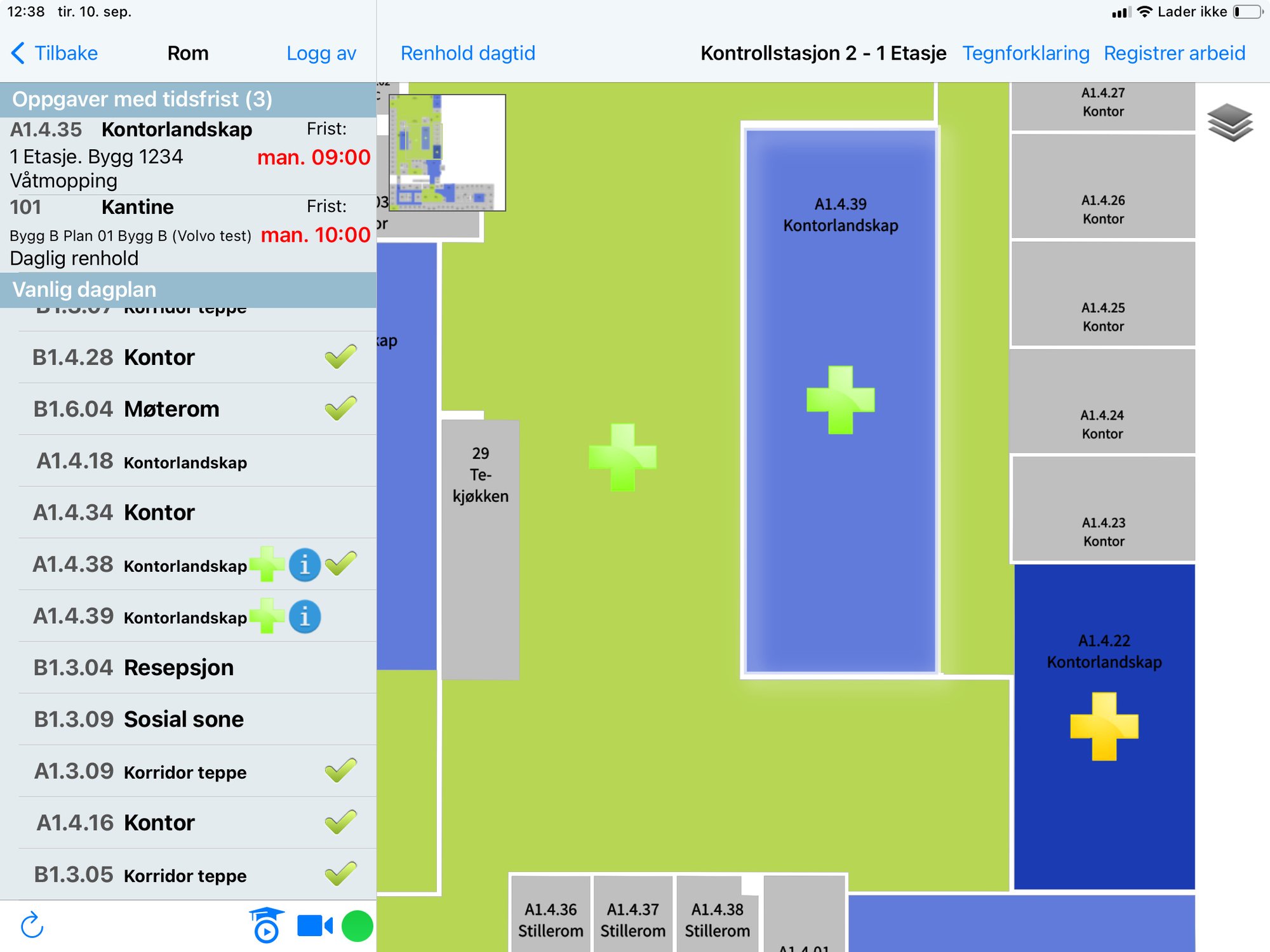
All tasks are displayed with a cross in CleanPilot Direct
Until now, only ad-hoc tasks have been displayed with a cross in CleanPilot Direct.
Now, a cross will be added for all unplanned tasks.
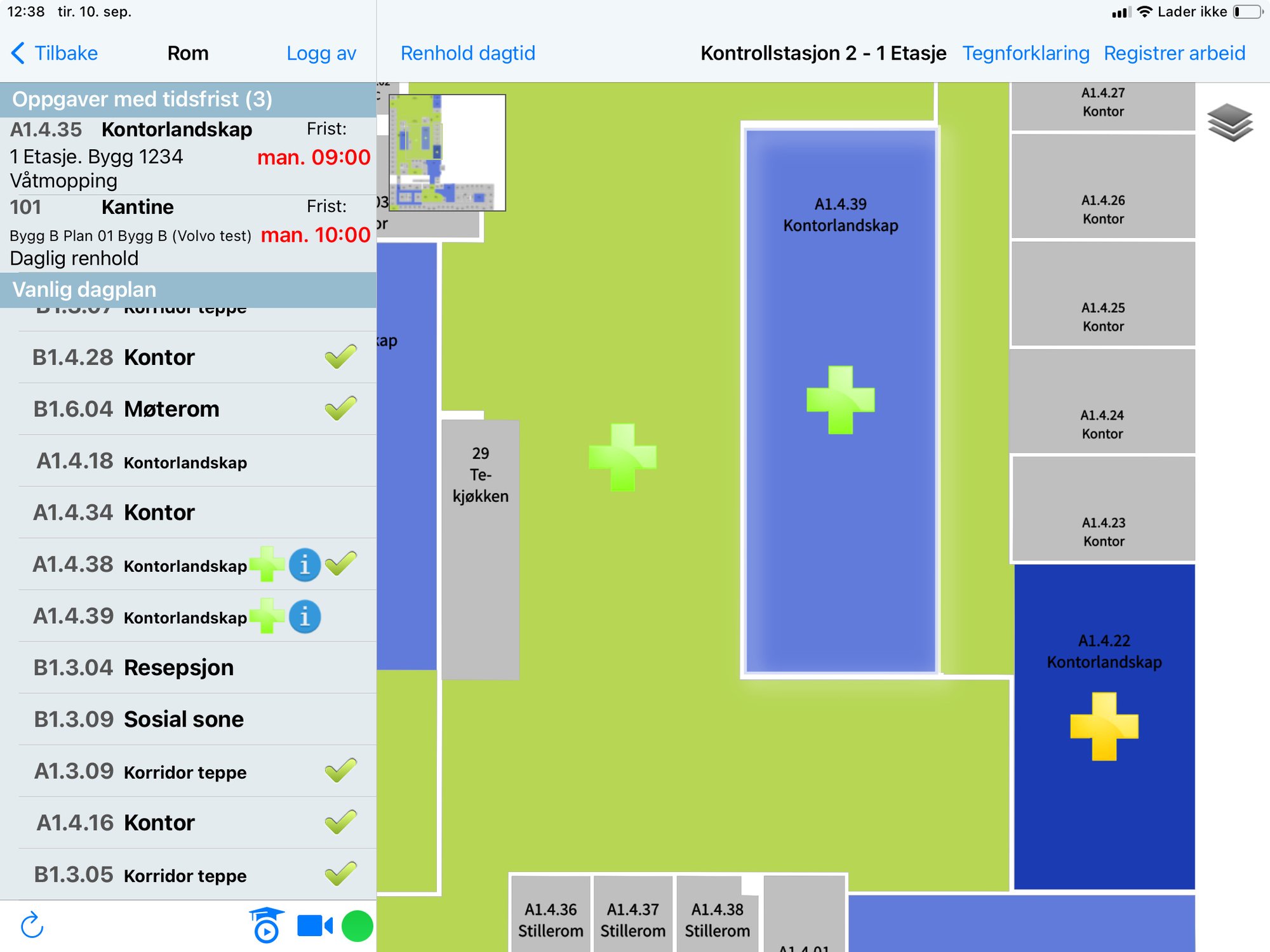
Time filter for tasks
Service personnel can now limit how far in advance tasks are displayed.
This enables a good overview of periodic tasks that are due within a specified time frame

Direct notification upon update on reported deviation
You will now receive a direct notification in CleanPilot Go when there is an update on a deviation you have reported.
This way, you can know if the issue has been resolved, or if you need to further follow up on the matter.
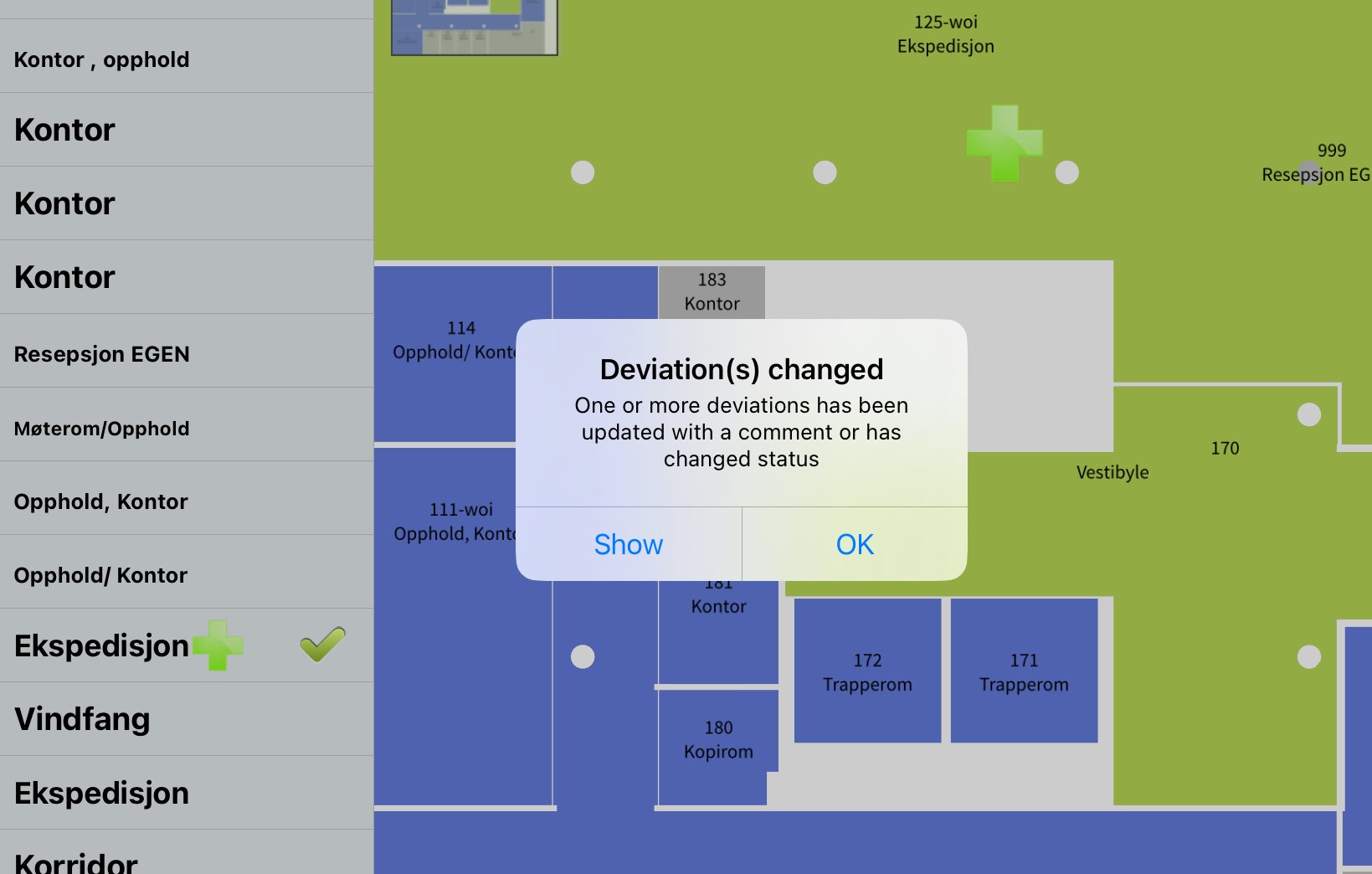
Document additional tasks with images
A picture is worth a thousand words.
Now you can take photos to document extra work and send information on how and why, directly to your manager.
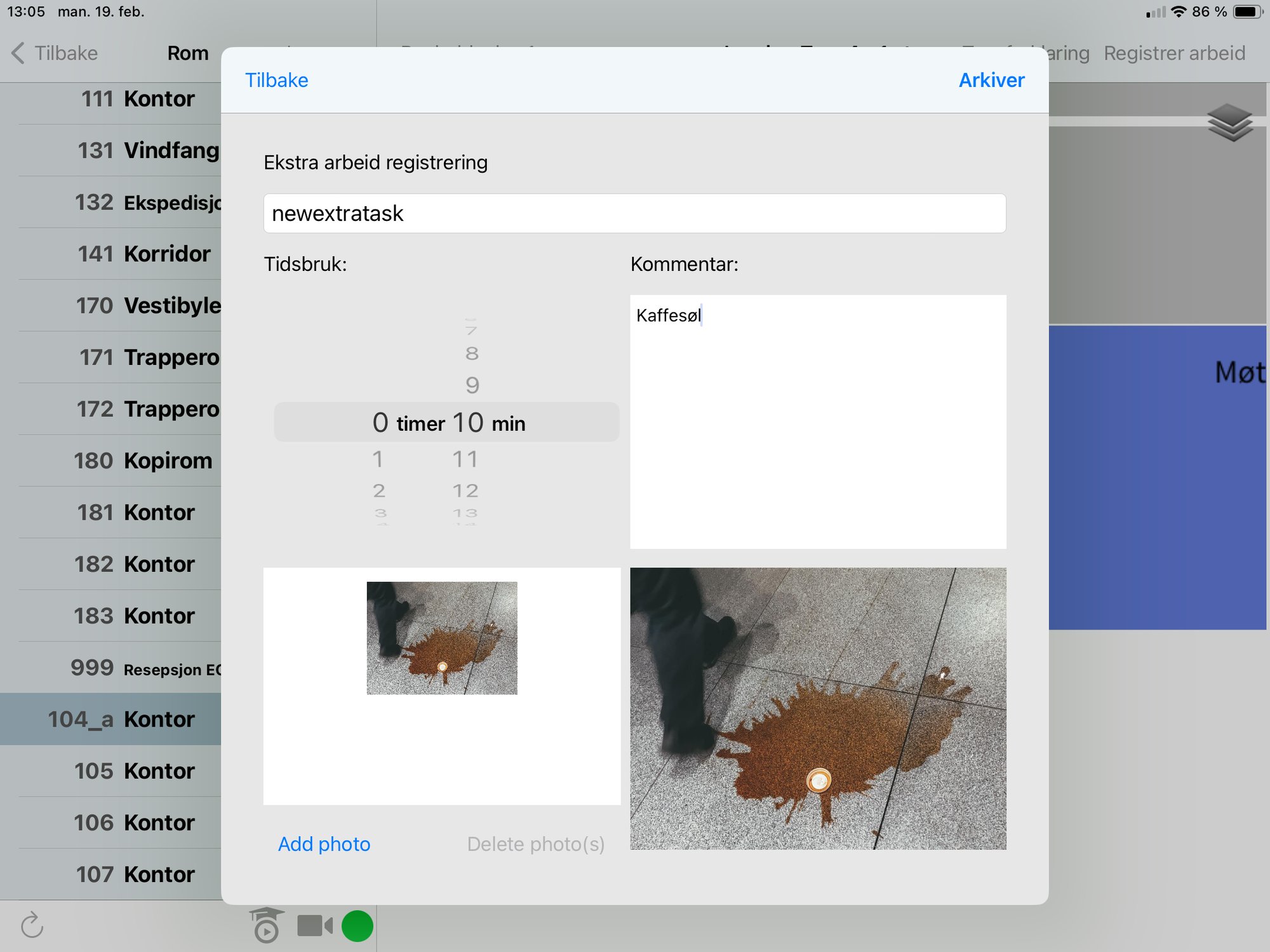
Yellow notes can now be displayed in the work schedule
Now you can choose to display yellow notes directly in your cleaning schedule.
This allows you to receive updated, and visually visible, additional information from your manager where needed, ensuring better and more efficient communication between you.
.gif?width=640&height=480&name=undefined-high%20(1).gif)
Task icons in the work schedule
Task icons can be optionally activated, and you can choose which ones to display.
This allows you to have a better overview of the tasks you need to do in the work schedule.
.gif?width=640&height=480&name=Task%20badges%20english-high%20(1).gif)